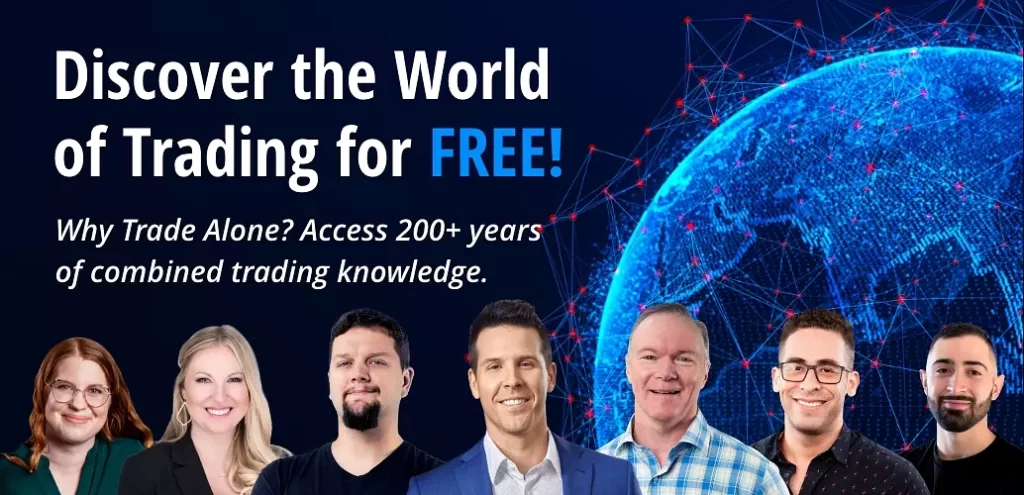How to Set a Custom Time Frame in TOS
Setting a Custom Time Frame
Shortcuts and workspace setups in Thinkorswim are critical to any trader as they seek to have their charts easily navigable. Time frames are important when determining what setups to take as well. For example, if you’re using the TTM Squeeze indicator, you can trade it on a 5-minute chart or a daily chart. How you set up your custom time frame will dictate what type of trade you setup.
To set up a custom time frame and favorites list of time frames, follow the instructions below:
Go to the Charts tab in the Thinkorswim main terminal.

From the Charts tab, choose the aggregation (aggregation is how many minutes are represented in each candlestick) period drop-down above the chart. Clicking on the aggregation period will bring up a menu of “Favorites” and “Time Frame” – Time Frames are where you can individually modify the aggregation period and look back period to create time frames that aren’t in your favorites. You can also add these to your Favorites once you configure them.

Choose Customize list. This will allow you to edit, remove, or add to your favorite custom time frames.

Alternatively, you can choose the Time frame setup from the Style drop-down.

Add a new custom time frame. Select “Add time frame…” to bring up a menu where you can modify the aggregation and look back periods.

For an intraday time frame, click on Intraday. For daily and higher, click on Daily. Intraday will be aggregation periods under 1 day, whereas Daily will be aggregation time intervals 1 day and greater.
Choose how much data will load for that time frame from the Time interval drop-down.
Choose the time frame for your chart from the Aggregation period.

Click Add.

Your new time frame will appear on the left.
Click OK to close the window.

You can now select your new time frame from the Time frame setup drop-down above the chart.

Now that you have custom time frames set up, consider setting up a watchlist here!